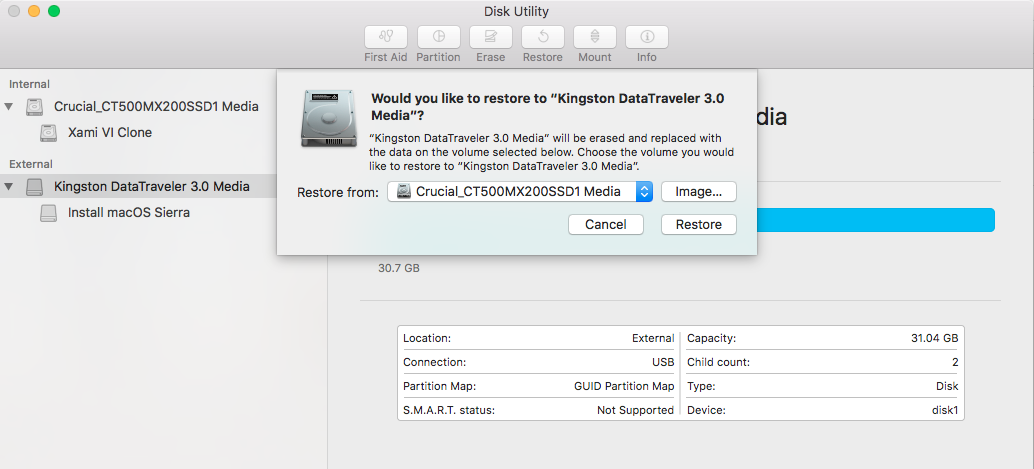I spent days getting the software perfectly tuned on my desktop Pro Tools machine. Each plug-in version, every preference setting, every custom key command, every email password… and then I realized that my laptop had to serve as a backup to the desktop. Start again and spend days copying all the settings from the desktop? Fortunately no. macOS is very portable and can be cloned easily from one machine to another.
The textbook method of cloning is a block-by-block clone performed by Disk Utility. Disk Utility won’t let you clone the active system drive. So you need (3) drives:
1. another Mac or USB flash drive with a bootable copy of macOS.
2. the source drive (your perfectly tuned system drive)
3. the destination drive (which will be erased completely!)
Restart, hold down “option,” and choose #1 as your boot drive. Launch Disk Utility and you’ll see something like this in Mavericks:
…or if you’re on Sierra, something like this:
Choose your drives, hit Restore and follow the prompts. DON’T DO IT BACKWARDS! And note that this will only work if the destination drive is exactly the same size or larger as the source drive. Regardless of the actual used data size, Disk Utility will complain if the total volume size is not equal or larger.
So this brings me to the cowboy method of cloning a hard drive: Instead of (3) drives, you only need (2): source and destination. And not only that, you can be actively booted from the source, and the total volume sizes don’t have to match. Yee-haw!
Apple will tell you this is silly, but if you quit all open applications, and let it run in one shot, it works. But if you save the .sync file and try to run it again as a “refresh” several days later (copying only modified or new files), it will probably fail. When cloning cowboy-style, I always start with a fresh synchronizer and a newly erased destination drive.
And now the fine print: iTunes authorization won’t clone (but Apple Music will). Change the Share name as soon as possible so the network doesn’t freak-out when it sees two identical machines on the LAN. Dropbox and Google Drive will need some love, but will ultimately make it through unscathed. Serial number authorizations may have to be re-entered. iLok authorizations are totally unaffected. Time Machine might freak-out, turn it off as soon as you’re done to be safe.
Email me if you have any questions. Geek-on!